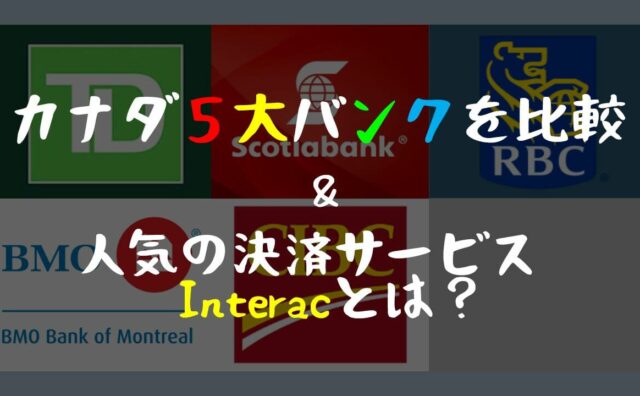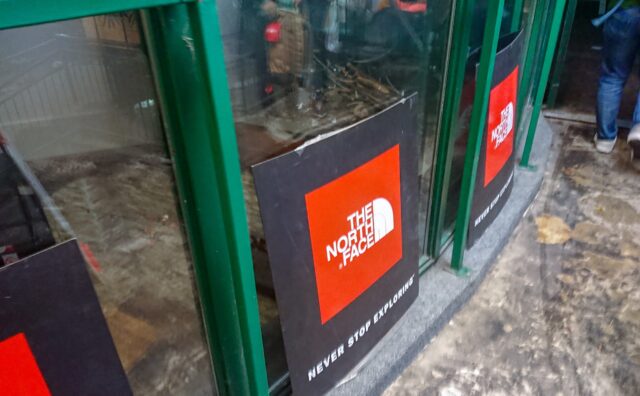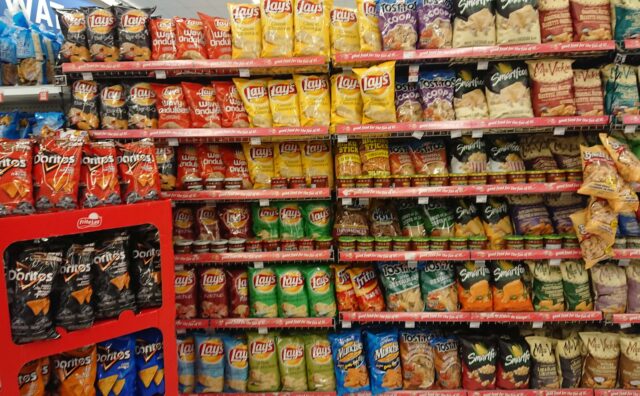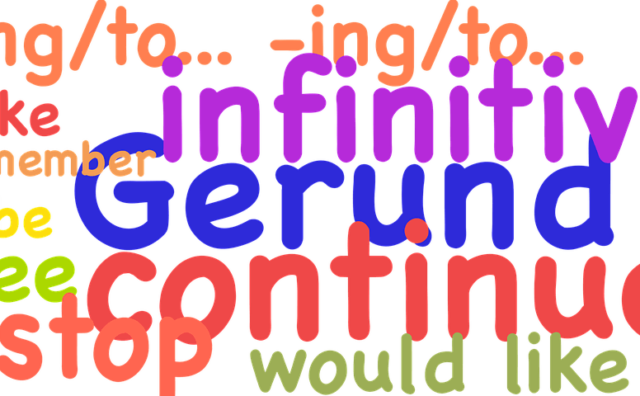2. 必要なもの
3. 観光ビザ延長申請の手順
3-1. GCKeyの作成
3-2. ウェブから申し込み
3-3. 申請ドキュメントの作成とアップロード
3-4. 申請料の支払い
3-5. 申請状況を確認
ウェブから申し込み
Canada Immigration and citizenshipのページに移動します。
Visitをクリック
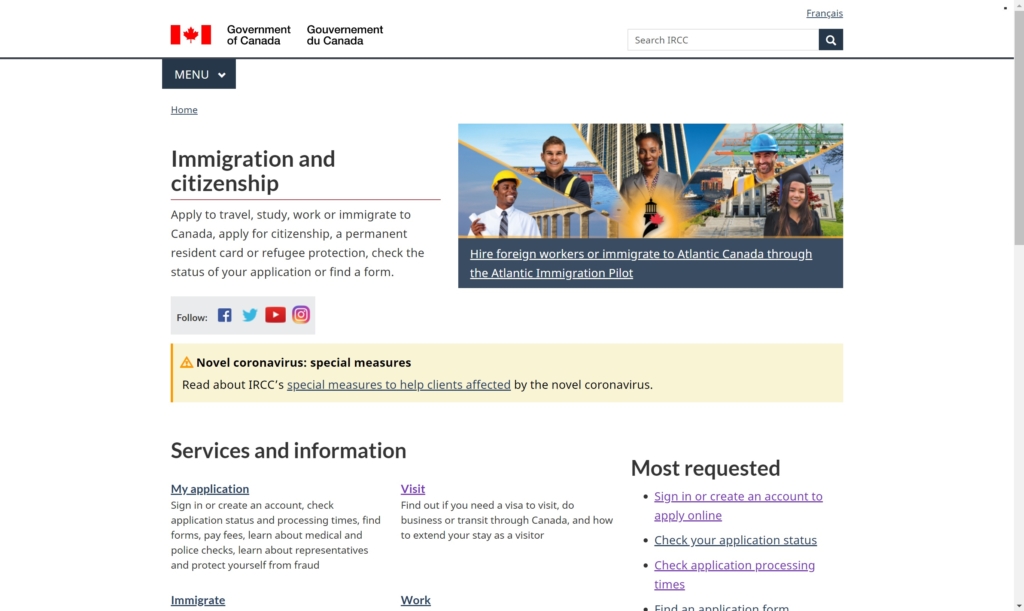
Apply for a visitor visaをクリック
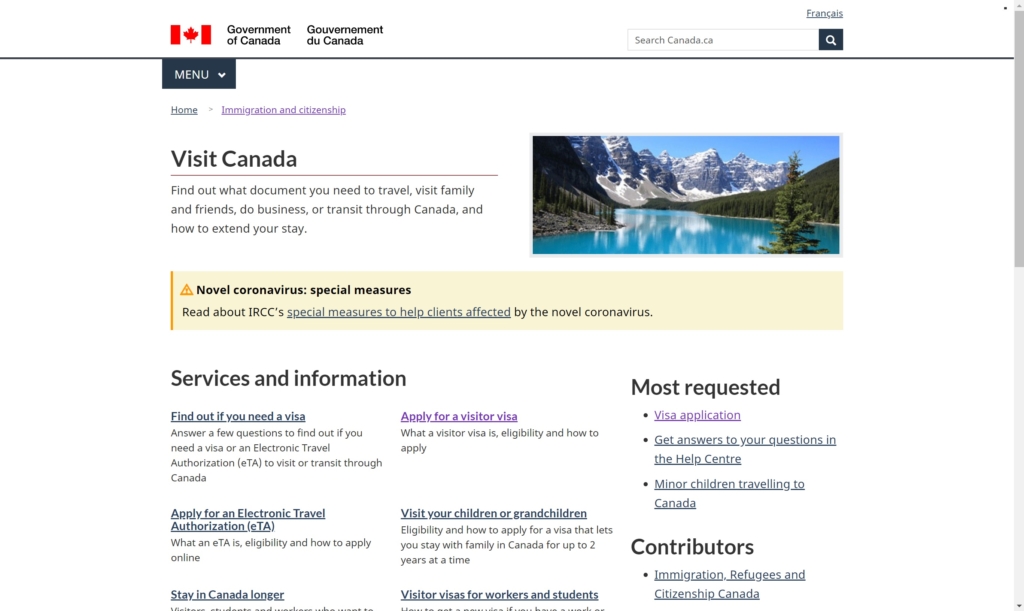
3.Applyをクリック
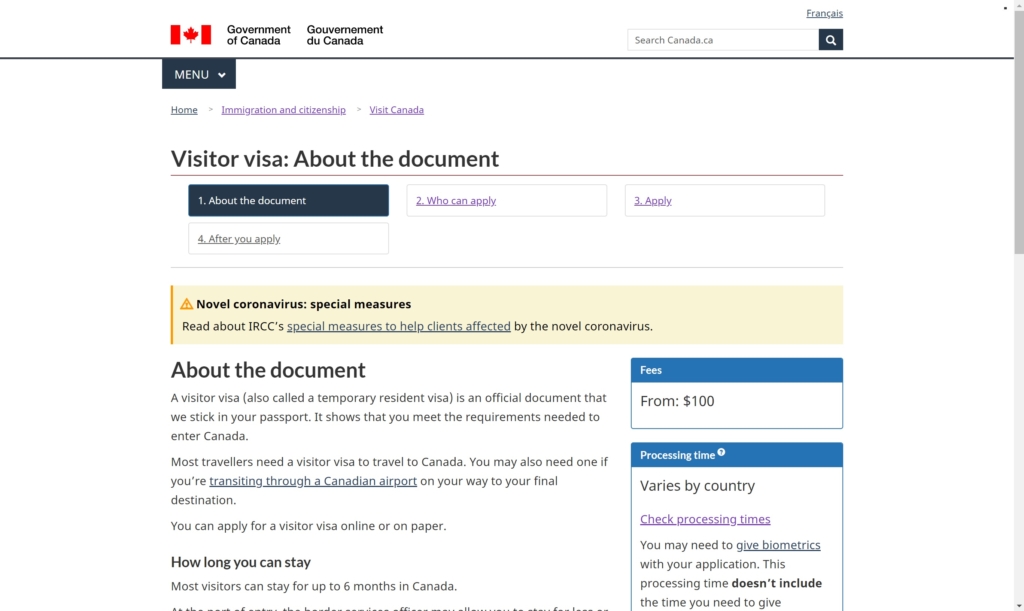
画面を下にスクロールするとHow do you want to apply? (required)の選択リストがあります。

選択リストからOnlineを選択し、Get instructionsをクリック
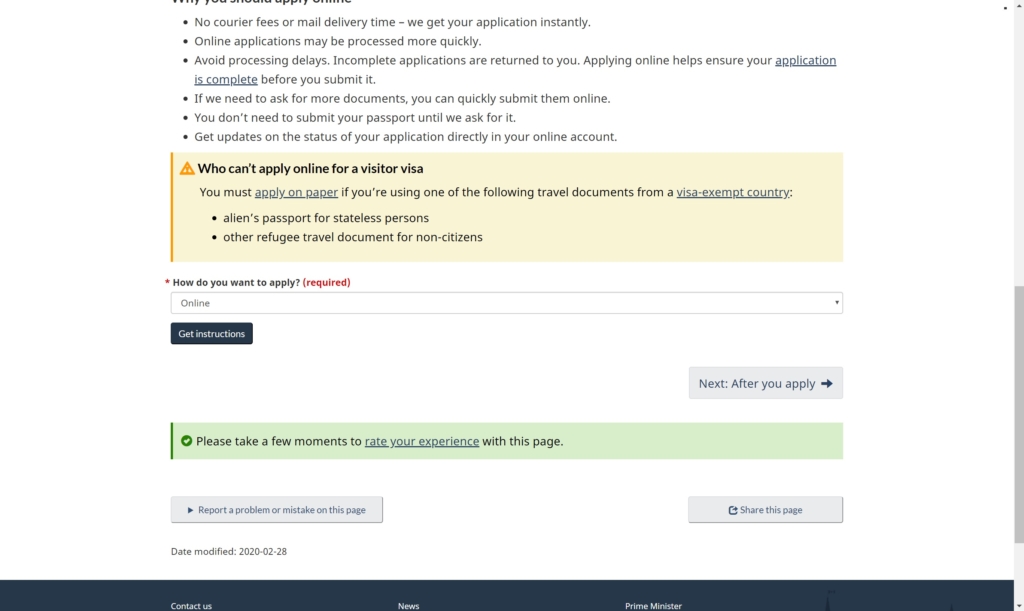
Apply for a visitor visaをクリック
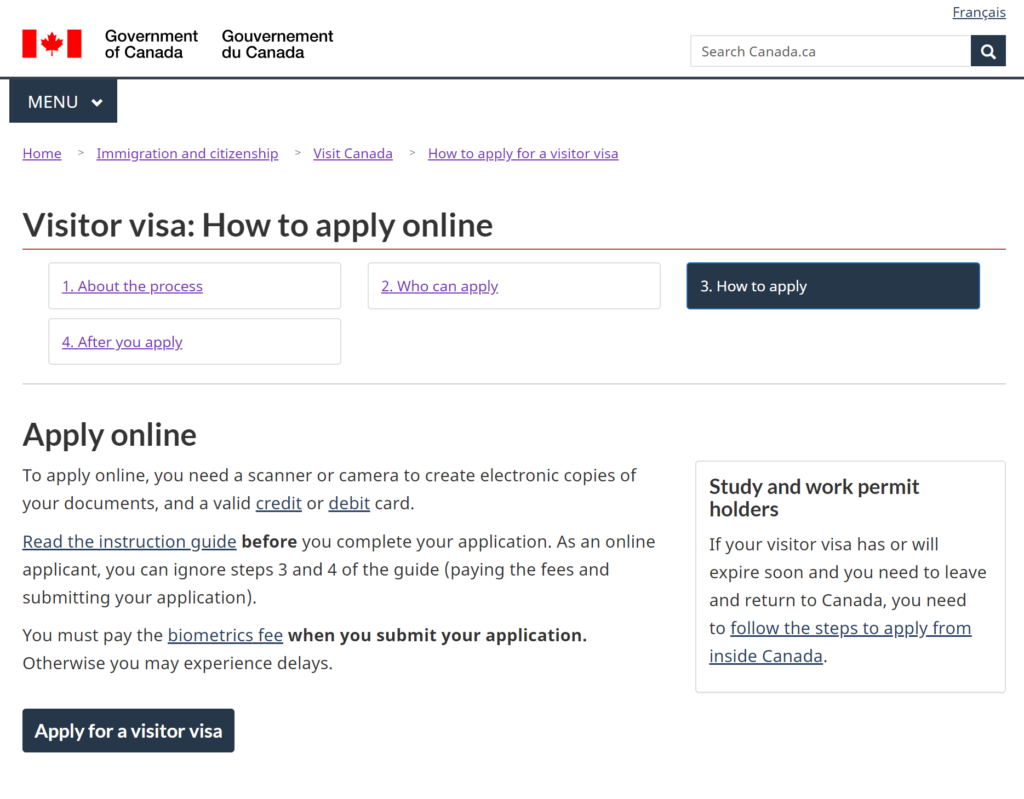
Sign in with GCKeyをクリック
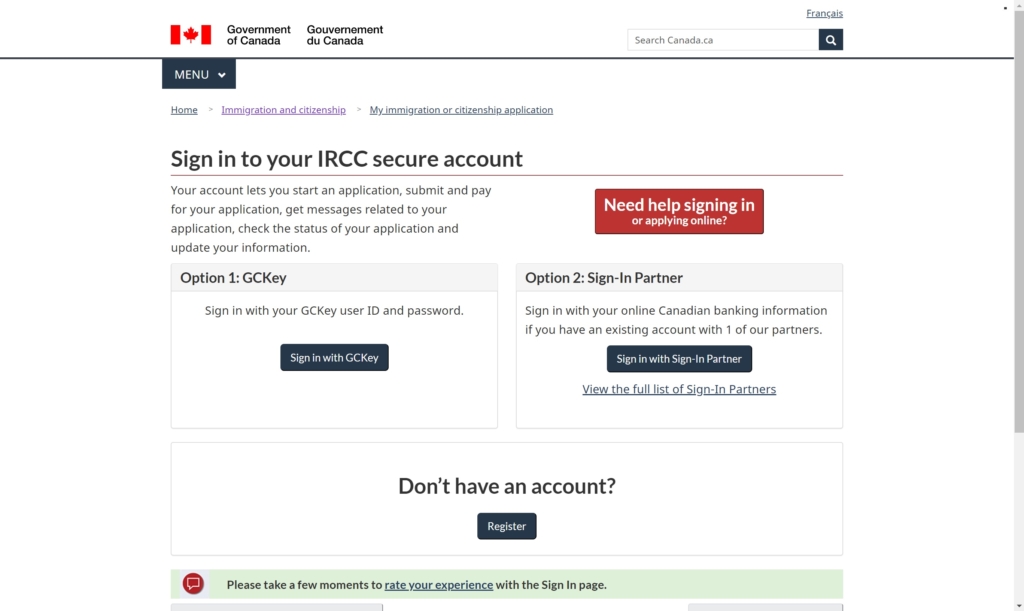
I Acceptをクリック
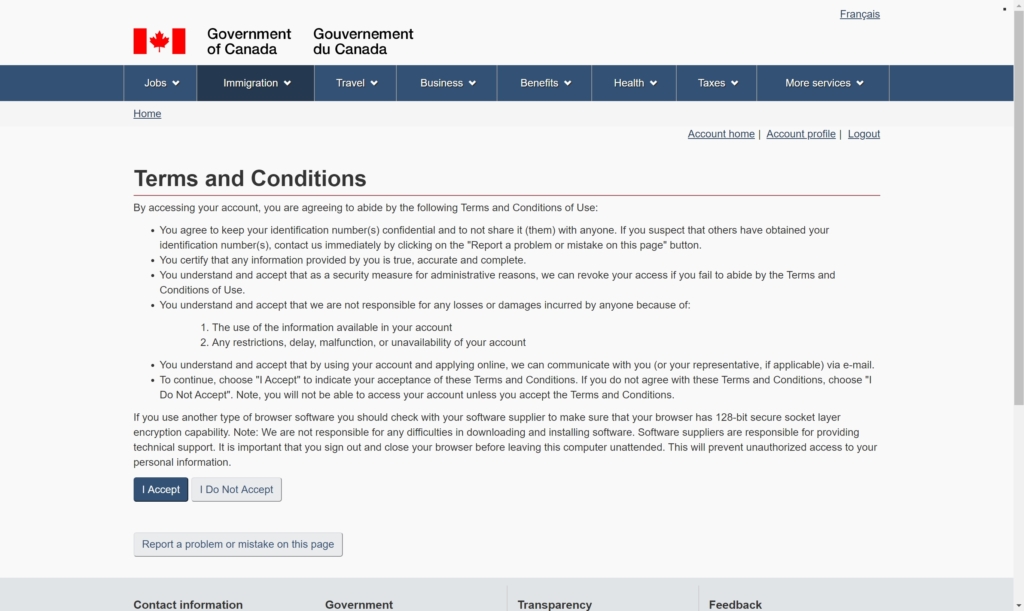
ユーザーネーム、パスワードを入力し、Sign Inをクリック
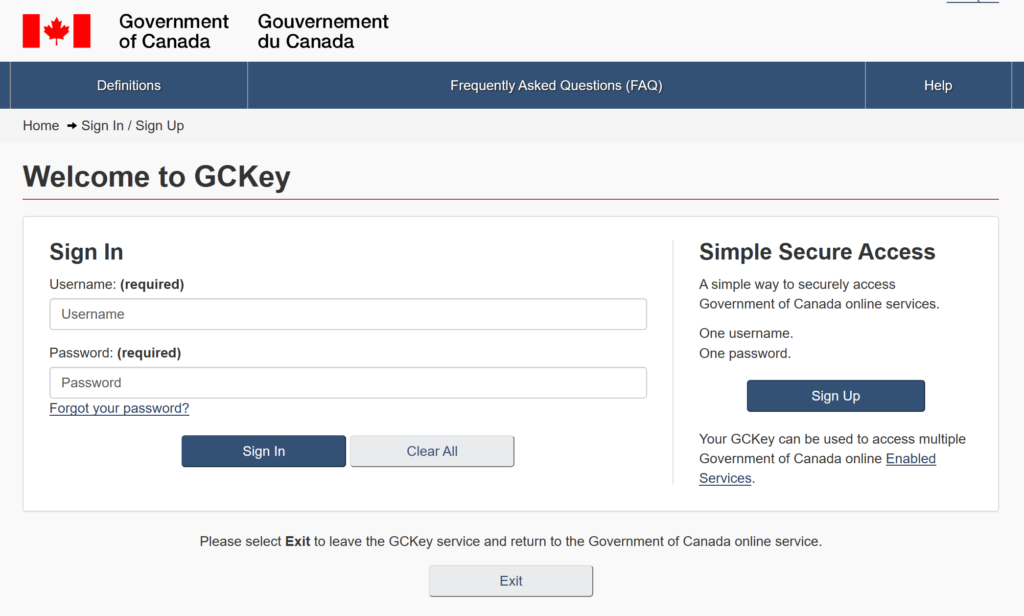
Continueをクリック
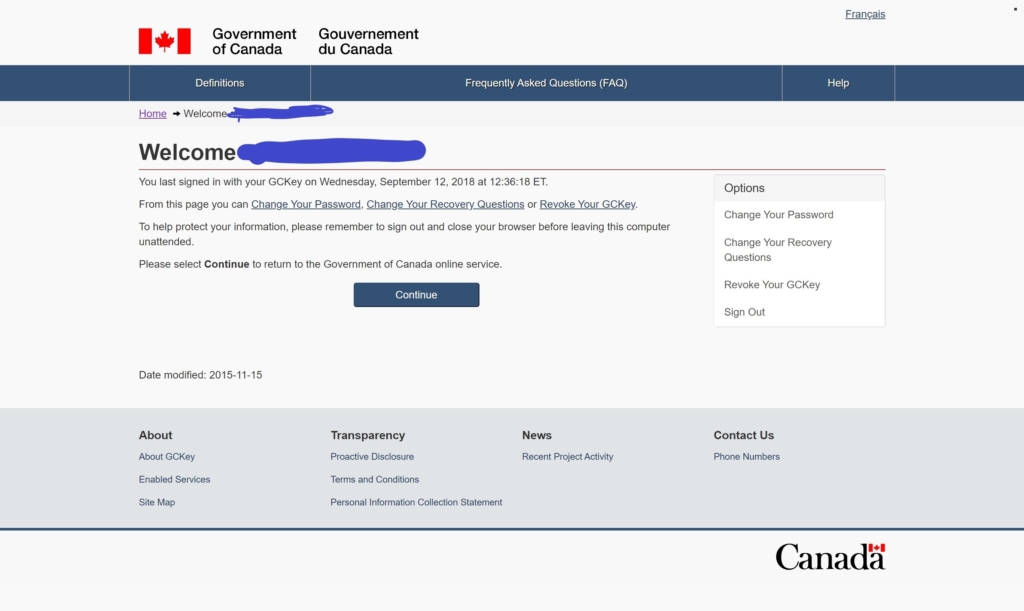
I Acceptをクリック
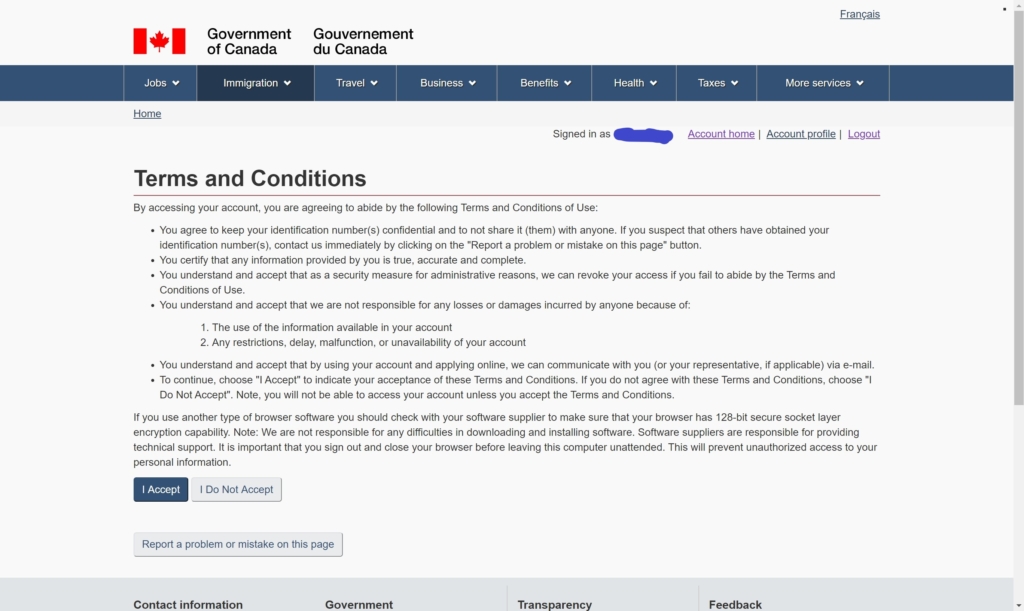
自分が作成した質問の答えを入力します。入力後、Continueをクリック
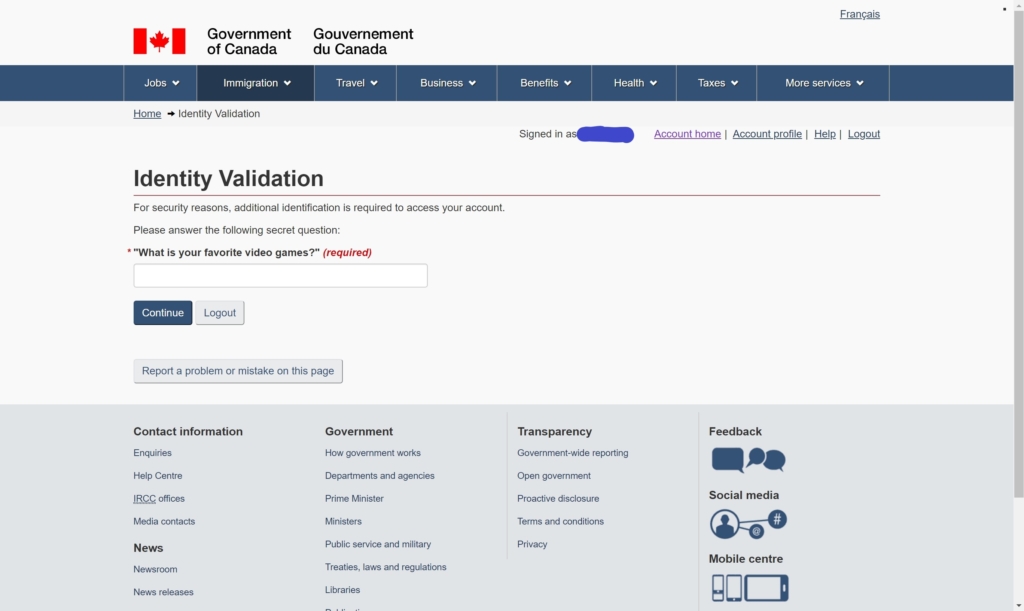
画面を下にスクロールするとApply to come to Canadaのリンクがあります。
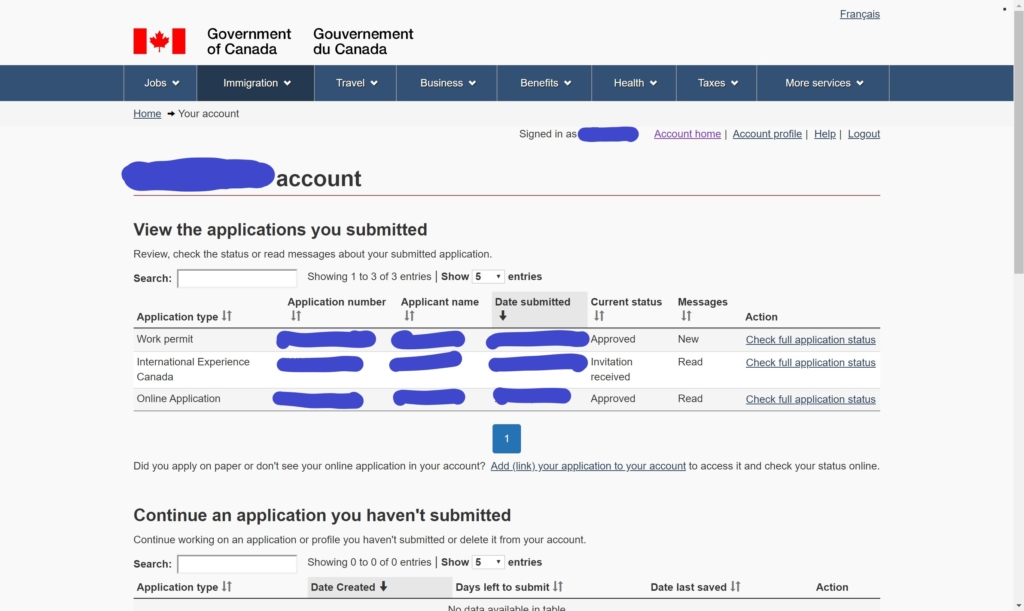
Apply to come to Canadaをクリック
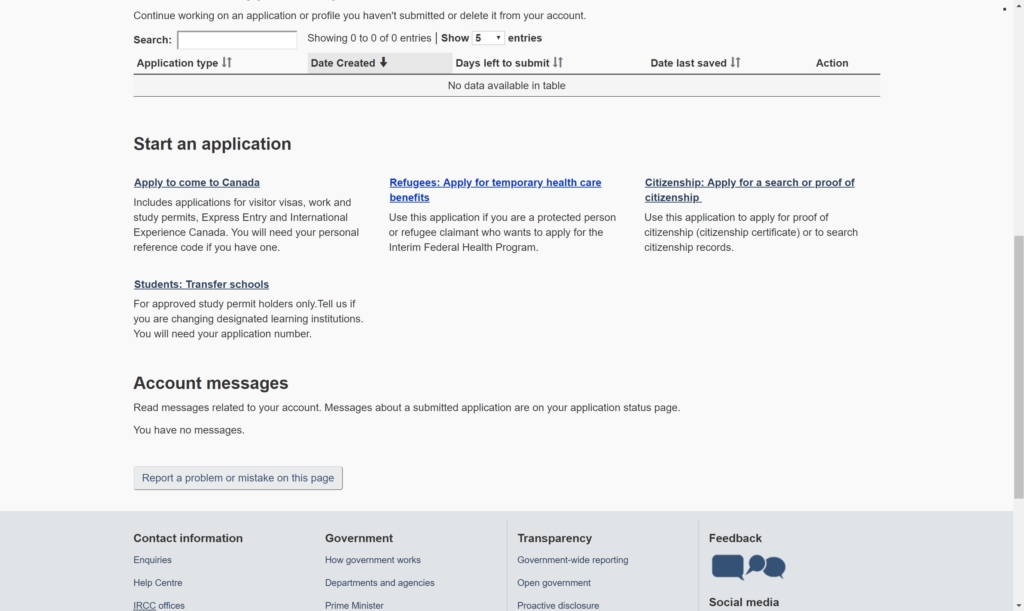
Visitor visa, study and/or work permitをクリック
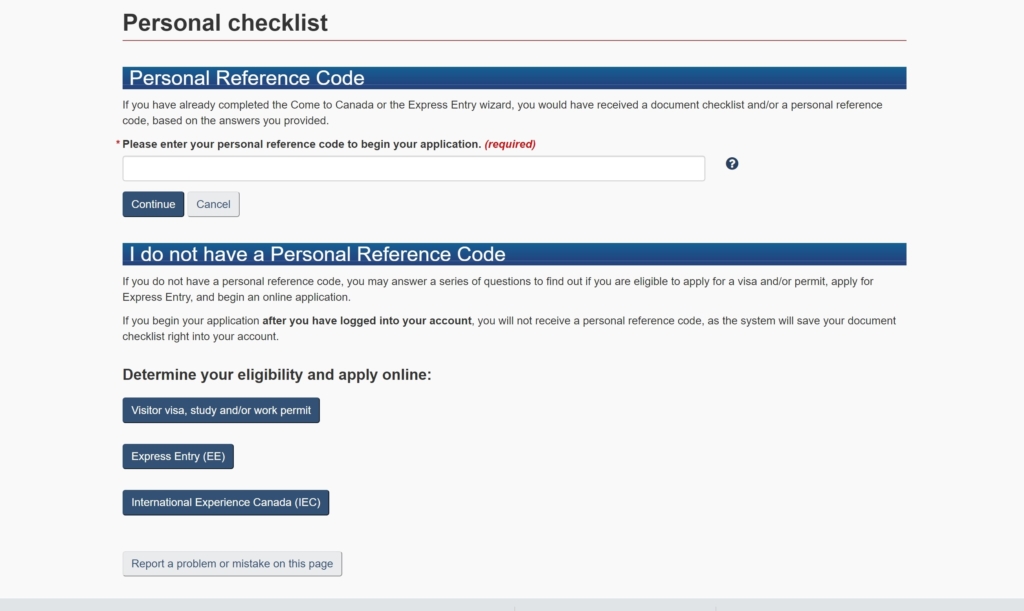
以下の通りに質問に答えてNextをクリック
→Visitを選択
How long are you planning to stay in Canada? (required)
→Temporarily – less than 6 monthsを選択
Select the code that matches the one on your passport. (required)
→JPN (Japan)を選択
What is your current country/territory of residence? If you are presently in Canada, you should select Canada. (required)
→Canadaを選択
Do you have a family member who is a Canadian citizen or permanent resident and 18 years or older? (required)
→Noを選択
What is your date of birth? (required)
→自分の誕生日を入力

以下の通りに質問に答えてNextをクリック
→Noを選択
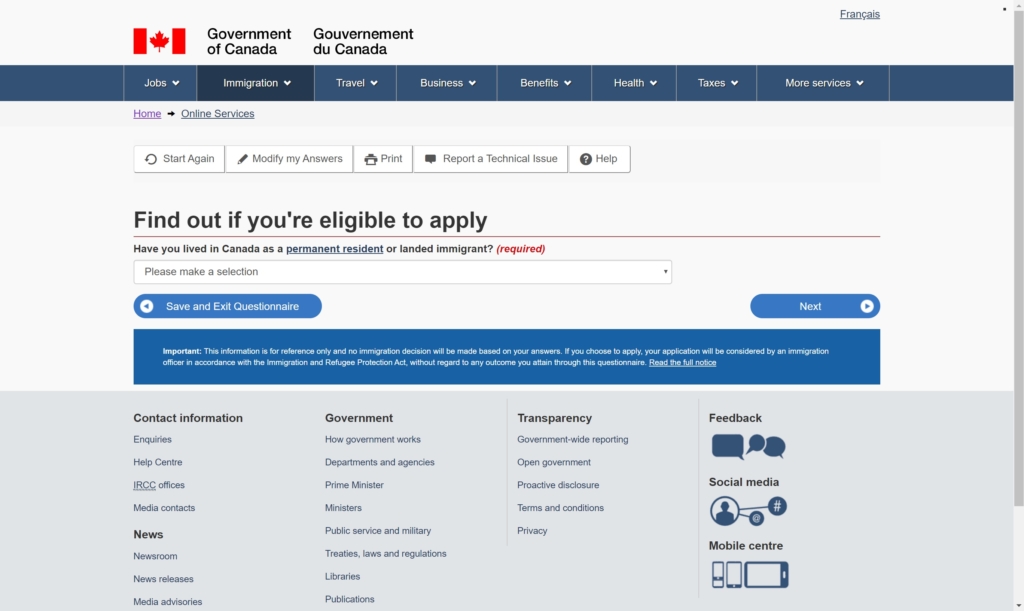
以下の通りに質問に答えてNextをクリック
→Noを選択

以下の通りに質問に答えてNextをクリック
→あなたの現在のビザを選択します。Worker(ワーホリビザ), Student(学生ビザ), Visitor(観光ビザ)
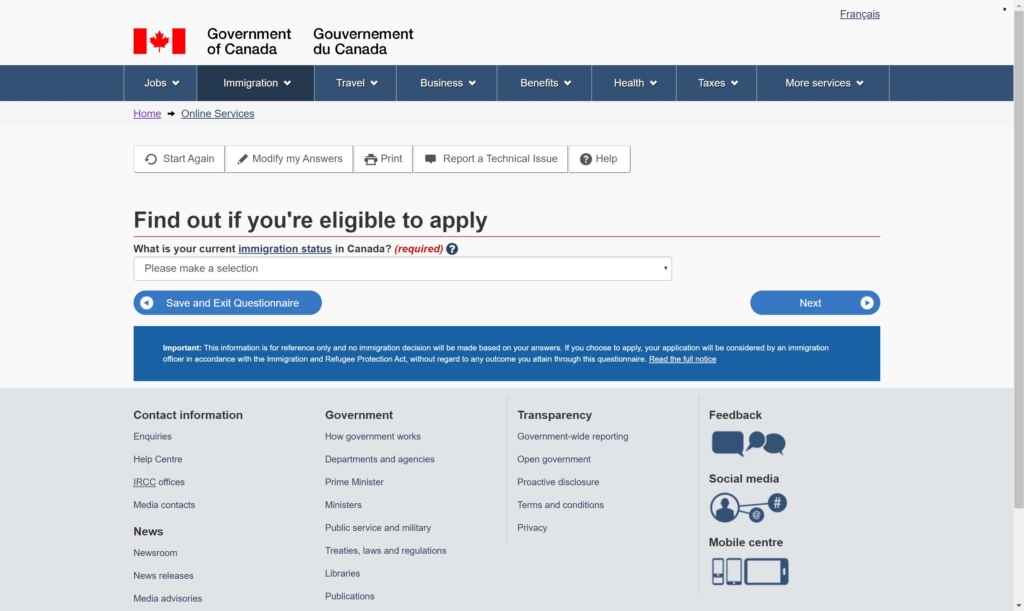
以下の通りに質問に答えてNextをクリック
→あなたの婚姻状況を選択します。Married(既婚), Legally Separated(法的別居
), Divorced(離婚), Annulled Marriage(結婚破棄), Widowed(未亡人), Common-Law(内縁), Never Married/Single(未婚)
What is your province of destination? If visiting multiple provinces, select the one in which you will be spending most of your time. (required)
→あなたが滞在予定の州を選択します。もし複数あるなら長く滞在する方を選択します。Alberta, British Columbia, Manitoba, New Brunswick, Newfoundland nad Labrador, Northwest Territories, Nova Scotia, Nunavut, Ontario, Prince Edward Island, Quebec, Saskatchewan, Yukon
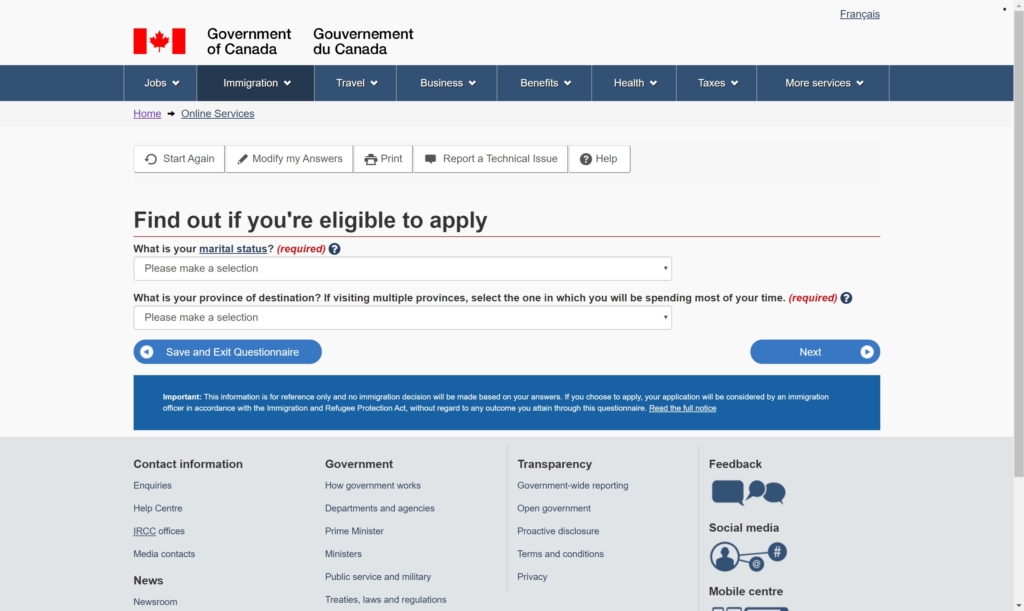
Visitors (in Canada)の枠内にある方のContinueをクリック
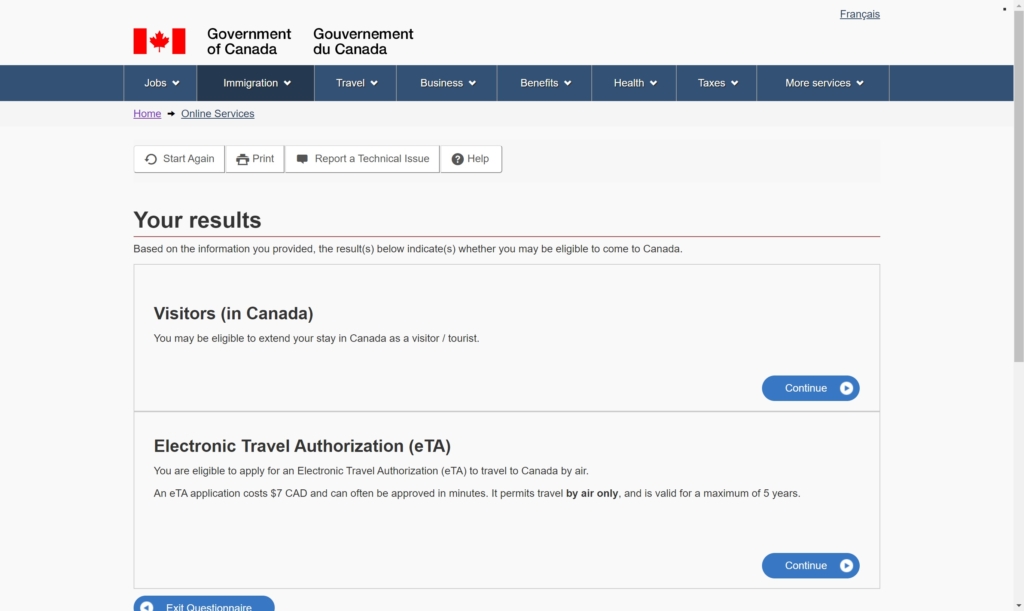
Continueをクリック
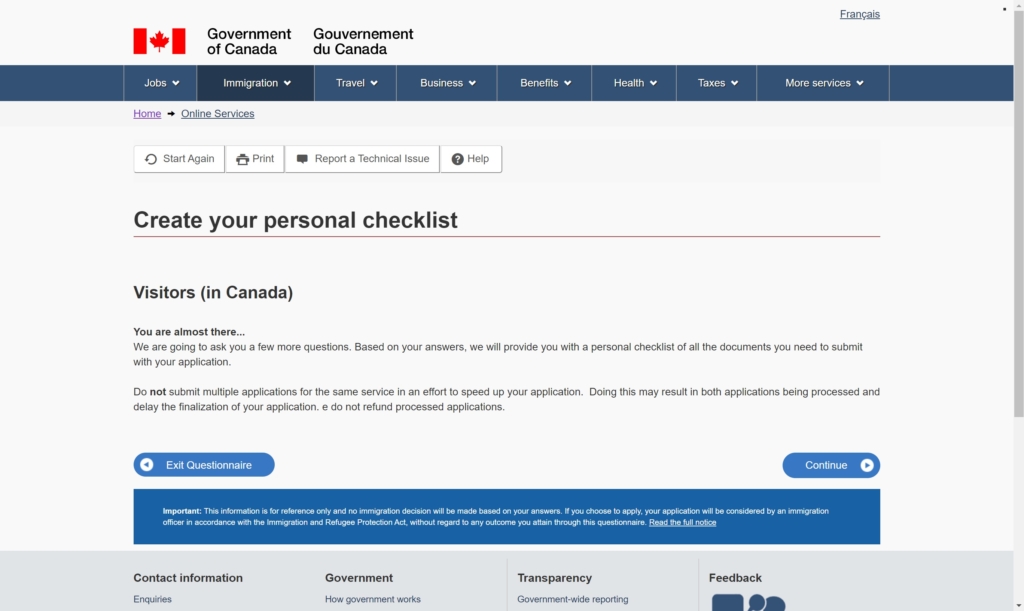
以下の通りに質問に答えてNextをクリック
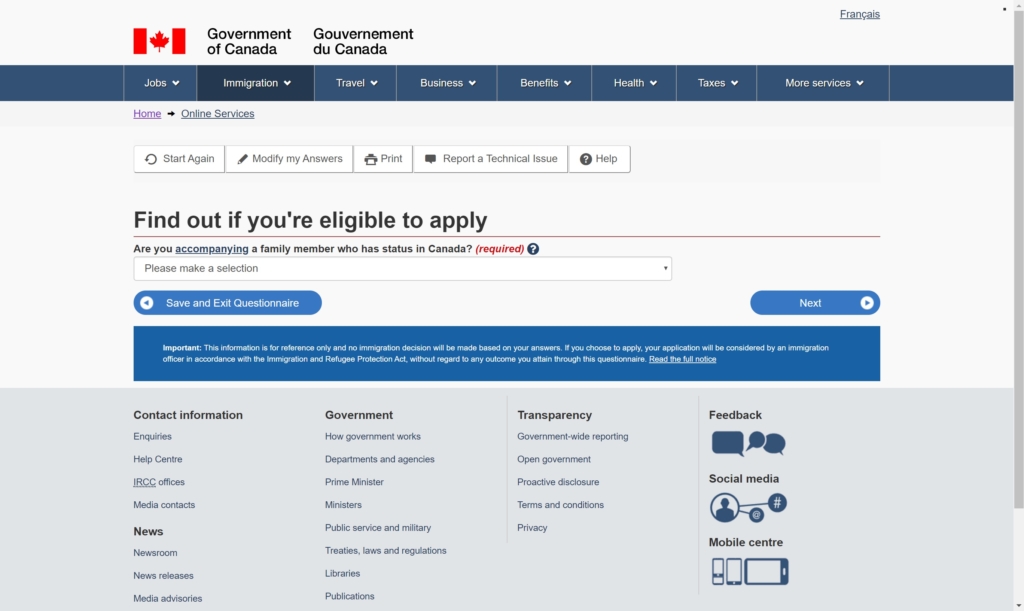
以下の通りに質問に答えてNextをクリック
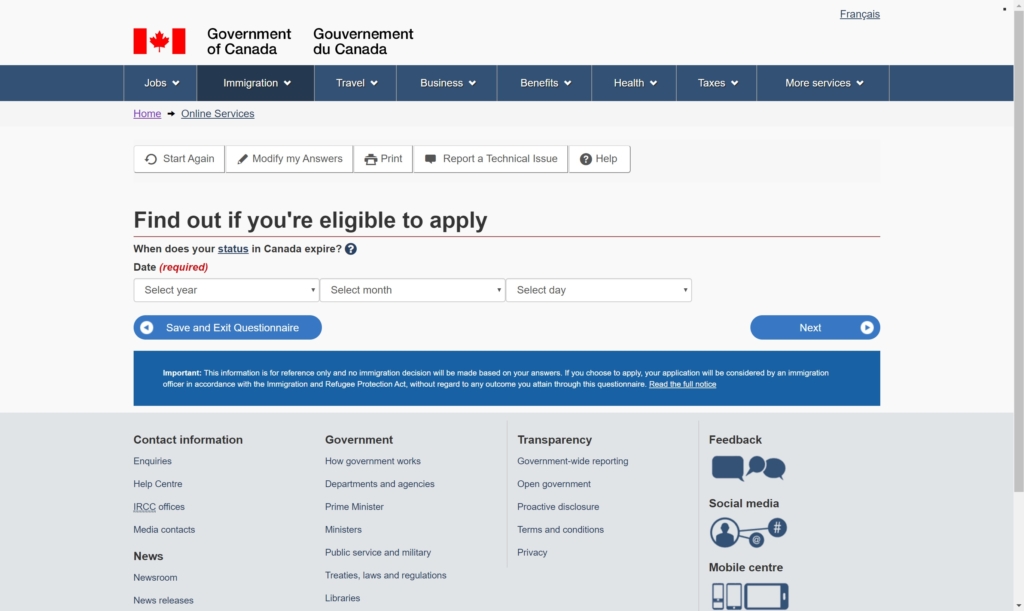
以下の通りに質問に答えてNextをクリック
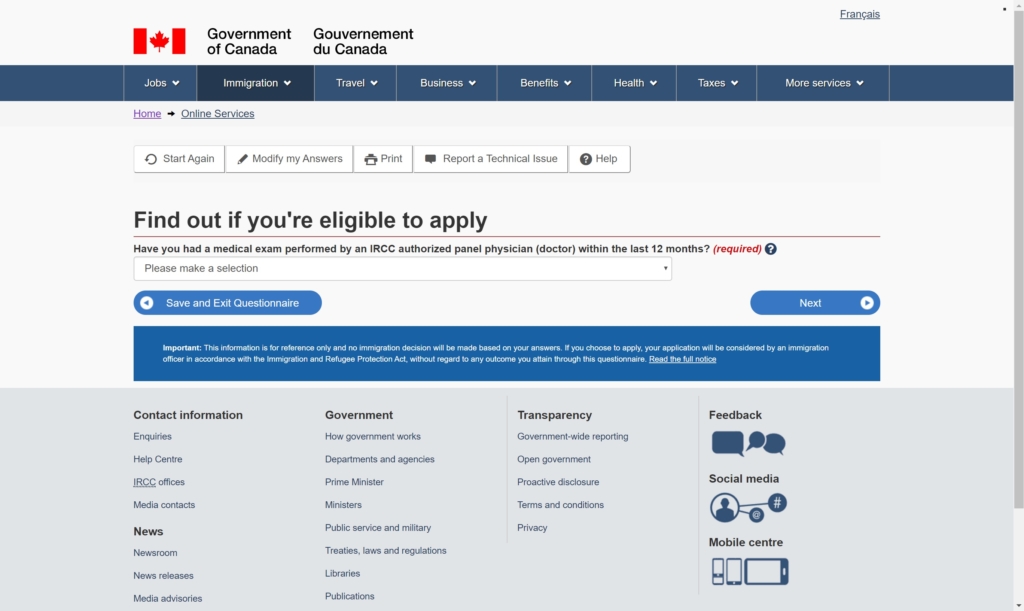
以下の通りに質問に答えてNextをクリック
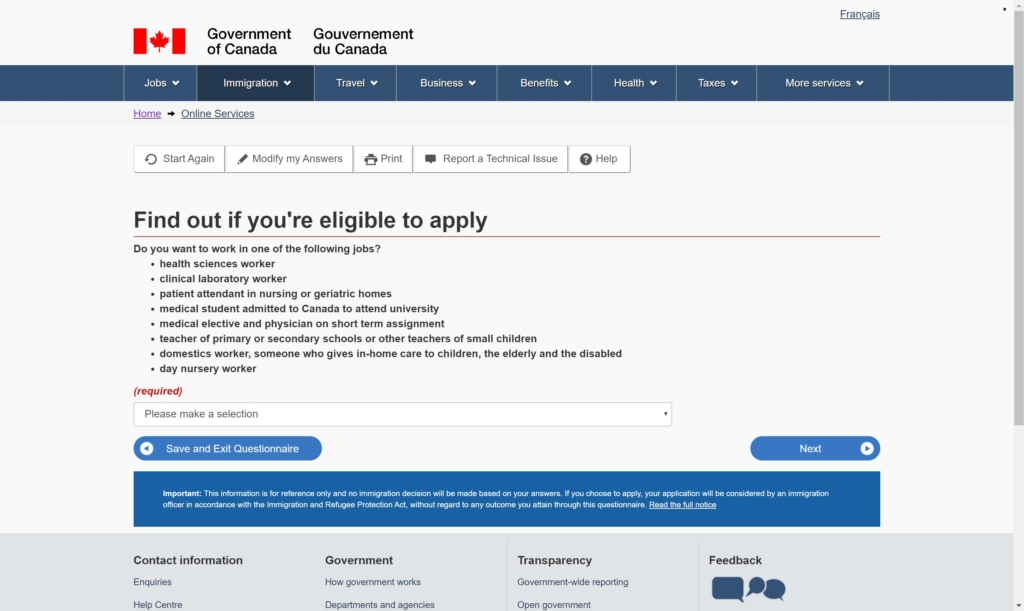
以下の通りに質問に答えてNextをクリック
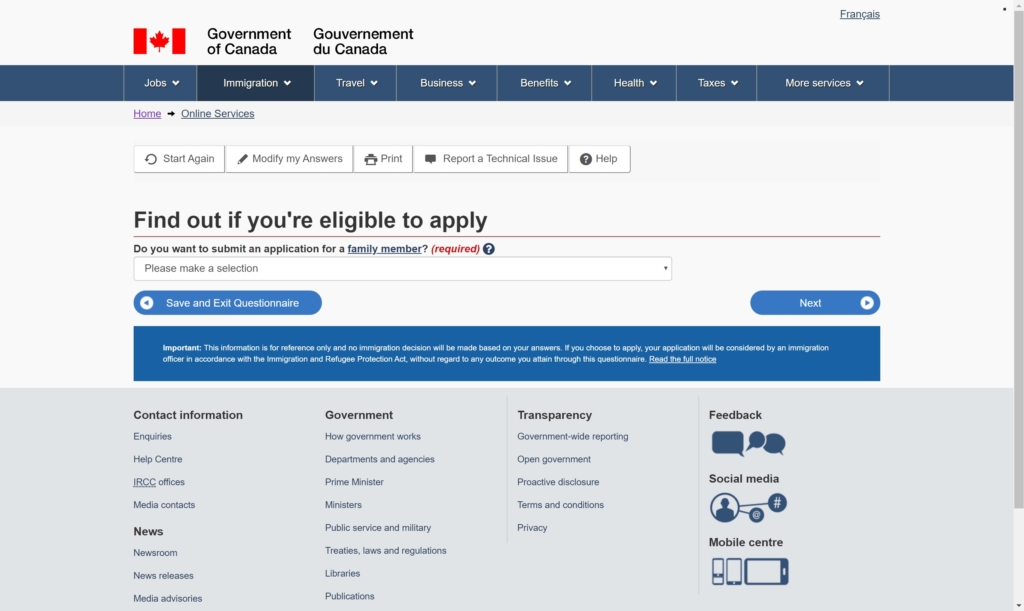
以下の通りに質問に答えてNextをクリック
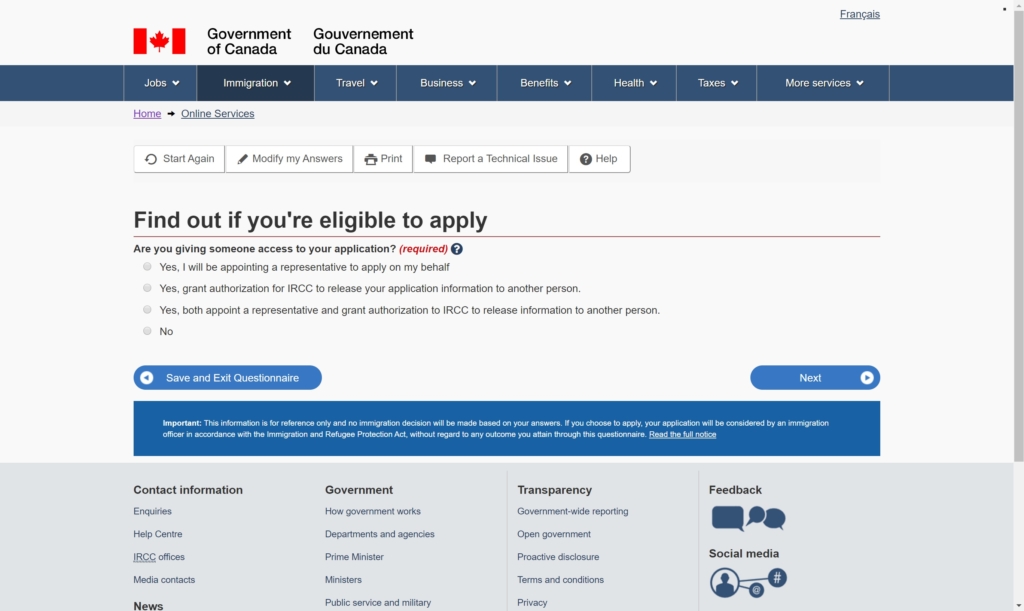
以下の通りに質問に答えてNextをクリック
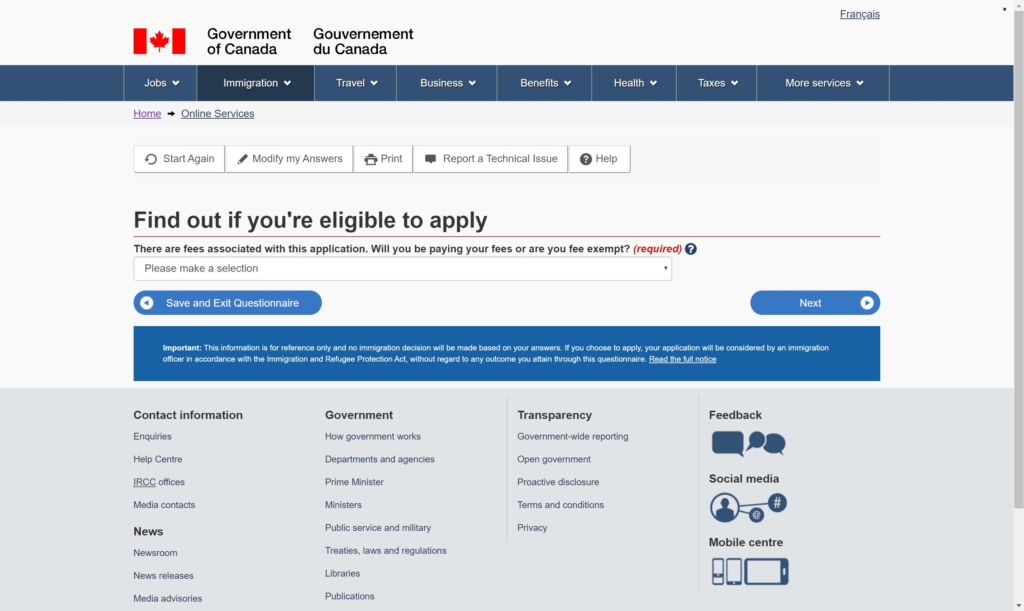
以下の通りに質問に答えてNextをクリック
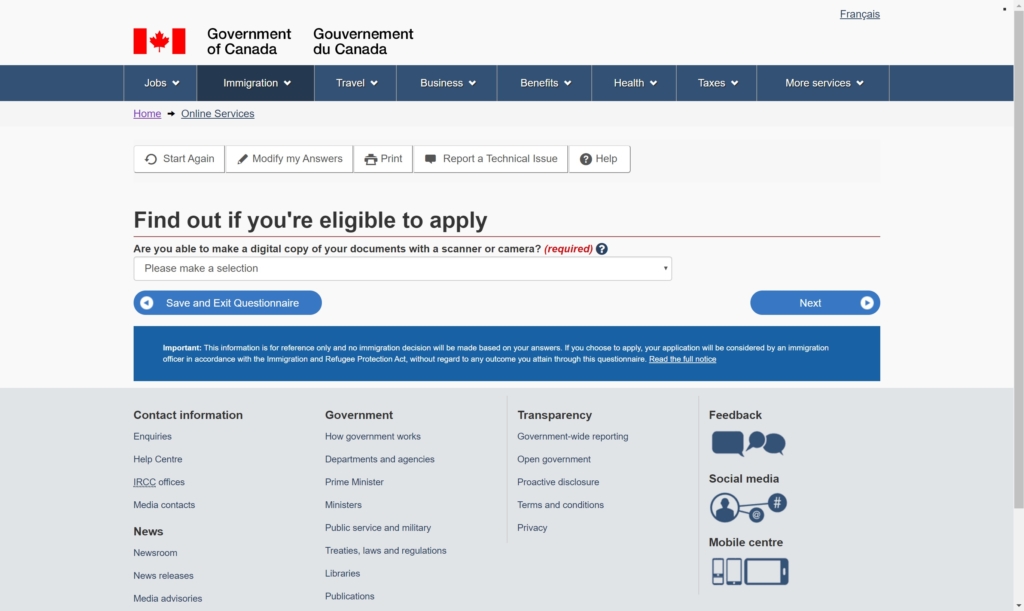
以下の通りに質問に答えてNextをクリック
これまで選択した回答の確認をします。問題なければContinueをクリック
もし変更したければ右側にある鉛筆マークのアイコンを押すと変更ができます。
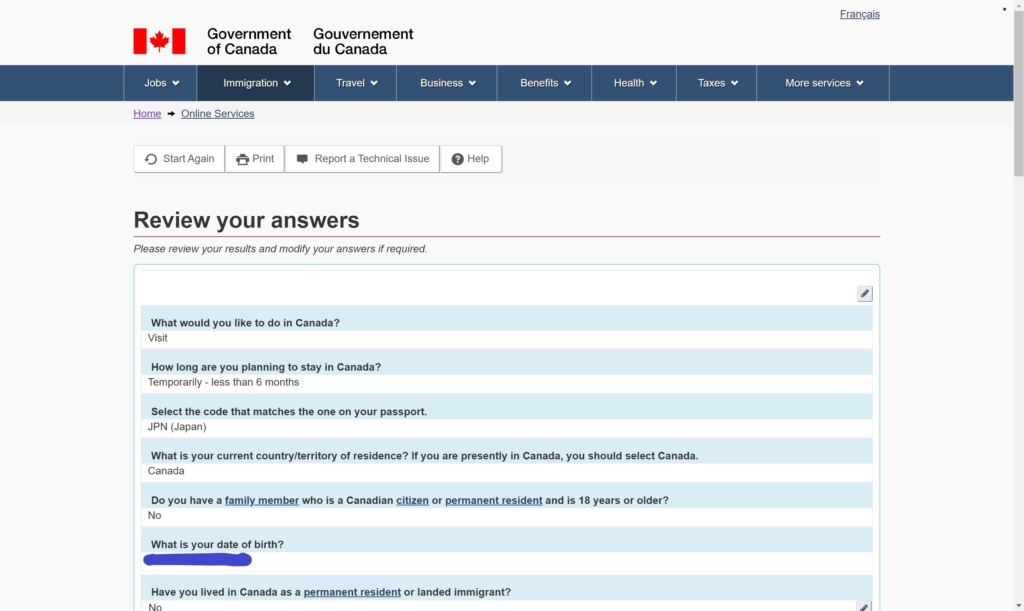
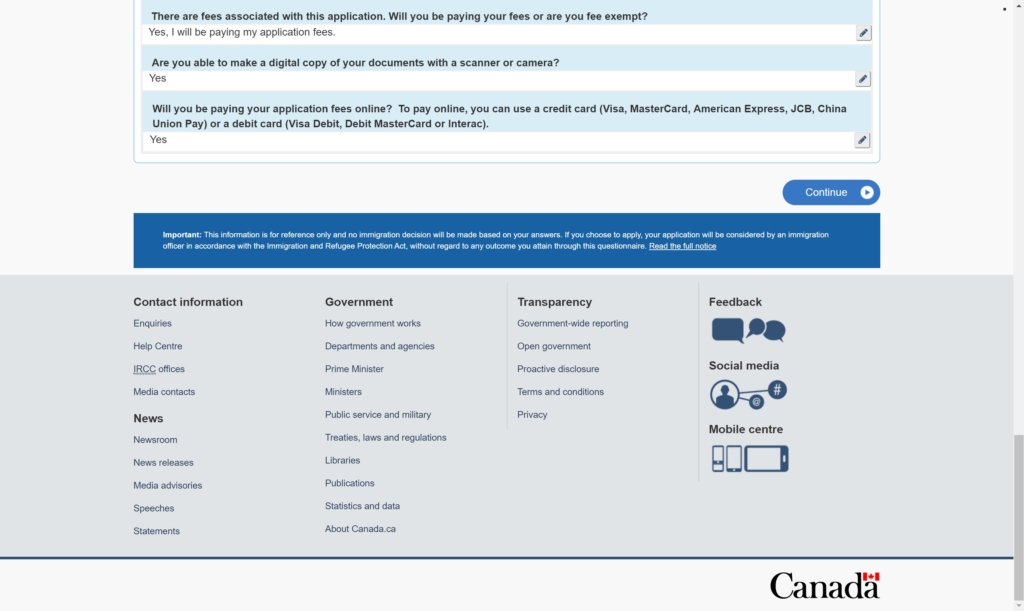
次のページで申請ドキュメントの作成とアップロードの手順を説明します。